Use our advice to make sure you don't inadvertently make your computer worse.
You will often read about hacks and workarounds to help solve your computer problems, but there are some that can result in you doing more harm than good.
Here, we’ve listed six that you should stop doing.
Tech tips you can trust - get our free Tech newsletter for advice, news, deals and stuff the manuals don't tell you
Cleaning the registry
This is what techies used to recommend. Cleaning the registry of detritus left by old programs used to be a good way of preventing problems and crashes, but the risk of causing a catastrophic problem by deleting the wrong thing is pretty high if you don’t know exactly what you're doing.
While it might be tempting to open up Windows’ RegEdit function (below), we don’t recommend it.
Deleting all your computer’s pre-installed software
To make a computer really feel like your own, you might want to put your stamp on it by clearing out the pre-installed apps and games. We’re not saying don’t do this but be measured in your approach as some are more important than others.
Yes, absolutely get rid of free games and antivirus trials – they don’t deserve a place on your computer – but be careful when you get to apps that match the brand of your computer. For example, some Asus computers will have a tool called ‘Asus Update Utility, and HPs might have an ‘HP Support Assistant.
Also look out for software from the likes of Intel and AMD (processors), Synaptics (touchpads), and Realtek (audio and wireless connections) and leave them well alone for the same reasons. The image below is a fairly typical list of some of the software that will come pre-installed on your computer that you should keep.
While they don't sound very exciting and might look like an easy target to save space, they can be the only way to automatically get some important updates that are specific to your specific PC model. They differ from Windows updates, which are typically for the software and don’t take into account the hardware you’re using it on. The updates could include security patches for the motherboard, wi-fi chips, USB ports, and more.
Before uninstalling computer-branded software, check what it does. If the worst does happen and you realize you made a mistake, search for the model number of your computer online and go to the relevant brand's website to download anything you might now be missing.
Ending unknown tasks
If your computer’s running slowly, it’s tempting to go into Task Manager (Ctrl+Shift+Esc) to see what’s hogging your processor or memory. Sometimes it will be something you don’t recognize – and it’s tempting to kill it. Don’t be tempted.
Sometimes these memory-hogging processes are a necessary part of Windows’ operations and ending them can crash your computer and could even corrupt files, depending on what the task was.
Using a free ‘PC cleaner’
A mainstay of computer magazine ‘free software’ discs of yore, PC cleaners these days are the nuclear option. Not only can they often be a means of adding junk to your computer via sneaky additional software (potentially unwanted software, known as PUPs) they also make their own decisions on what they think are necessary files and programs.
What’s more, Windows 10 and 11 have a built-in tool called Storage Sense (search for this in the Start menu) that gives you a breakdown of how much space different types of files are taking up, allowing you to pinpoint stuff that’s cluttering up your drive.
Installing two antivirus software packages
While it might sound sensible to have two layers of protection, having multiple antivirus software packages installed is likely to cause more problems than they will ever solve.
The main problem is that the two competing packages could identify one another as a virus, creating major problems for one or both packages. And even if that doesn’t happen, running two software suites doing the exact same thing, trying to inspect the same files and programs as you open them, will definitely slow your computer down.
Article source: Which.co.uk




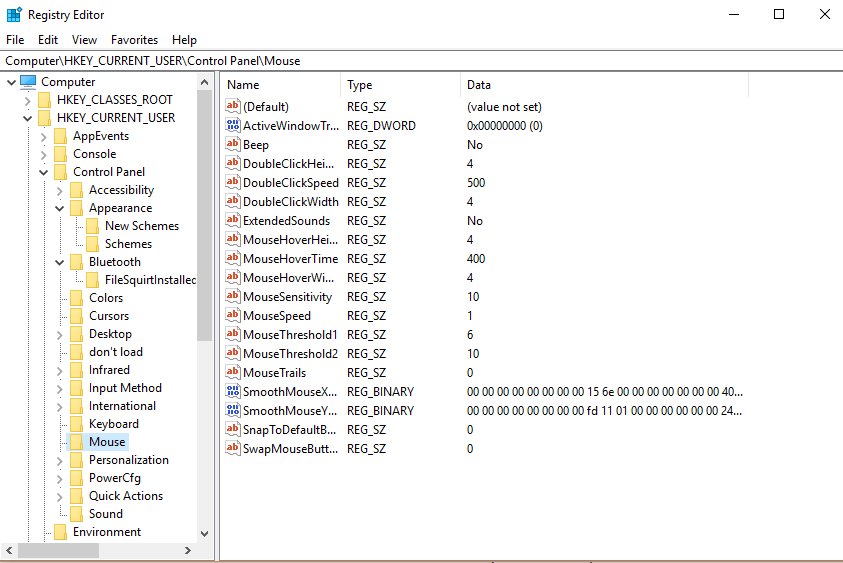
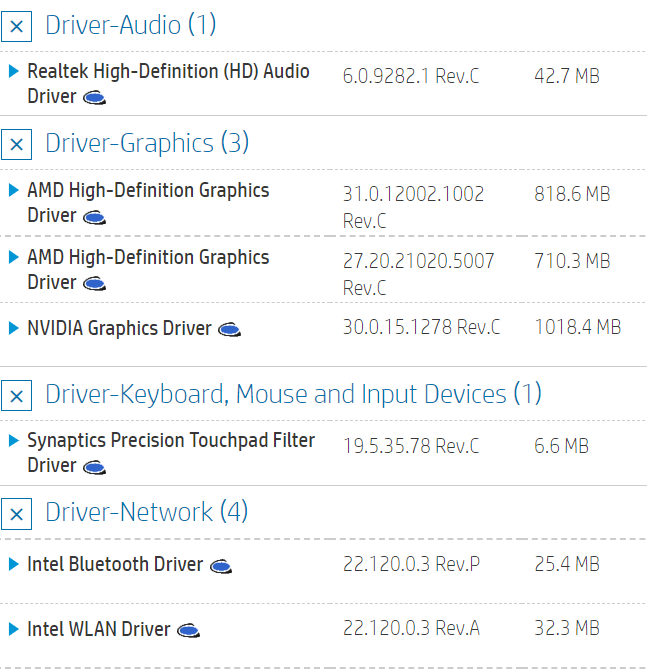
Comments